...
Upon receiving an email, click on the email, select the three dots (...) at the right and then choose OneDealer
Use the personal user credentials and select the relevant company to login.
After the above, system will request from the user the password and log the use in his/her private DSW account.
Immediately the user will be able to see in a list all the entities related with the customer from the incoming email. The search in the system is performed based on the email account from the incoming email.
...
In addition the users are able to attach the incoming email by selecting the contact and click on 'Attach'. By pressing the user gets redirected to customer's account in Digital Sales Workplace and under 'related' tab the attachment is included.
How to install
Login to the personal Outlook account related with your work account. If your Outlook email is matching the DSW login email, the OneDealer add-in gives the opportunity for an automatic pre-fill of data during the login step.
Select "Outlook" icon.
Select any email.
Click on "3 dot" menu icon.
Click on "Get Add-ins" option.
Click on "My add-ins" tab.
Click on "+ Add a custom add-in" and click on "Add from file".
Click on this: to download the xml file.
Select the downloaded file and click on "Open".
Click on "Install" button.
The add-in will appear as follows.
Click on "X" to close the window.